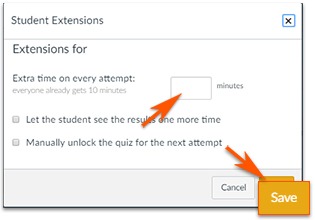There are times when you are required to add extra time to an online test for a specific student. Canvas allows you to do this using the Moderate This Quiz button.
Canvas_Adding Extra Time to Test (Printable instructions)
Note: Your test must be Published to see the Moderate This Quiz button.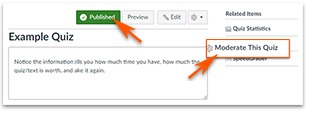
After you have created and published the quiz, you will find and click Moderate This Quiz option located on the upper-right.
In the Moderate Quiz window, you will see a list of your students. 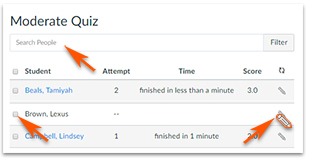
You can choose to use the search tool or scroll through the list.
Once you have found the student,
- Click the box to the left of the student’s name.
- Click the Pencil icon on the right to edit.
The Student Extension box will open after you click the pencil icon.